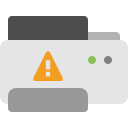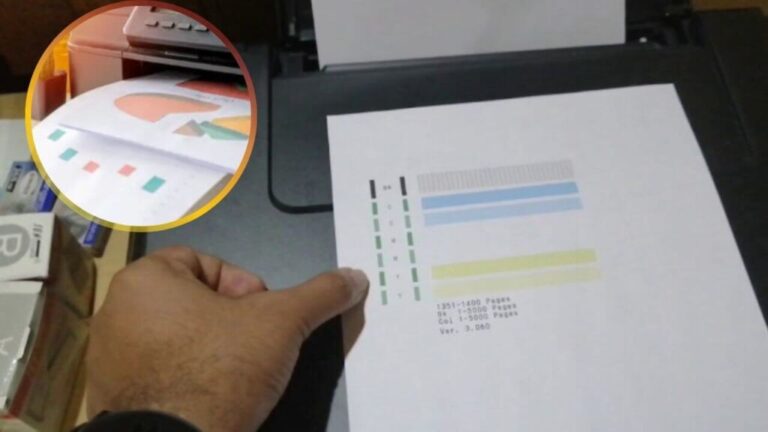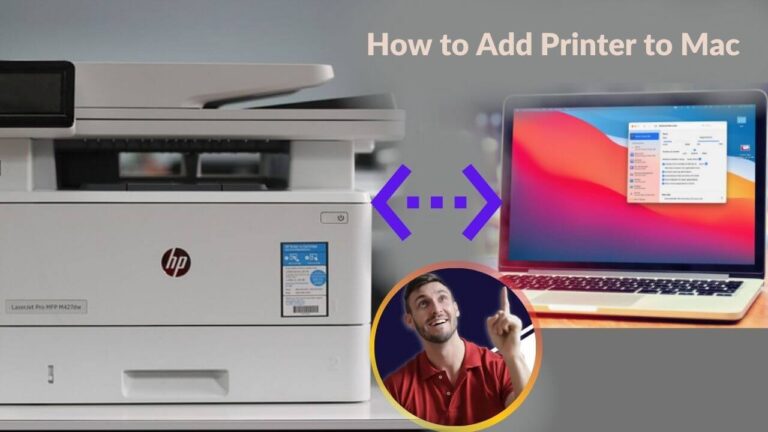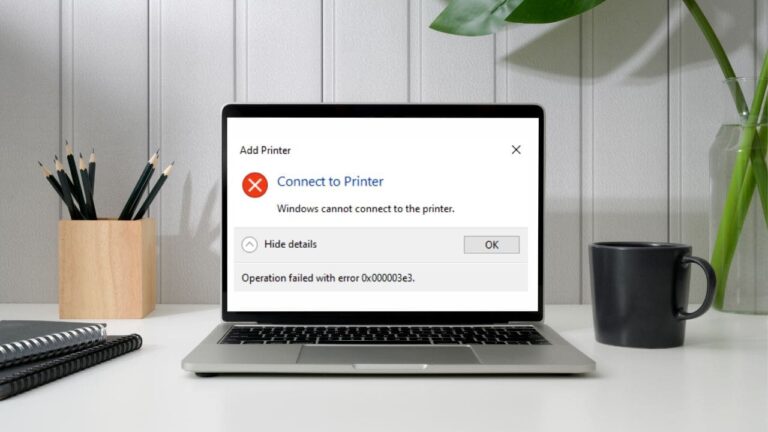How to Print Wirelessly from an iPhone – Simple Step-by-Step Guide
Looking to print directly from your iPhone without using cables? With wireless printing, you can send documents or photos to your printer over Wi-Fi. This guide will show you how to connect and print from your iPhone using built-in features or printer apps.
✅ Benefits of Wireless Printing from Your iPhone
-
Print from your iPhone without a physical cable
-
Minimize desktop clutter by avoiding USB connections
-
Print while connected to the same Wi-Fi network as your printer
-
Easily share access to one printer among multiple devices
-
Access basic printing options directly from your mobile screen
🔧 What You’ll Need
Before starting, make sure you have the following:
-
An iPhone with wireless printing capability
-
A wireless-enabled printer that supports iOS printing
-
A stable Wi-Fi network connection (used by both devices)
-
A file, image, or document ready to print
🖨️ How to Print from iPhone Over Wi-Fi
📱 Method 1: Print Using Built-In iOS Features
If your printer supports native iOS printing:
-
Open the photo, document, or email
-
Tap the Share icon
-
Select Print
-
Choose a printer from the list
-
Adjust print settings if needed
-
Tap Print
📲 Method 2: Use the Printer’s Mobile App
If your printer has an official companion app available:
-
Download the app from the App Store
-
Follow the app’s setup steps
-
Ensure the printer is on and connected to Wi-Fi
-
Select the file you want to print within the app
-
Adjust settings and tap Print
📡 Method 3: Use Wi-Fi Direct (No Router Required)
Some printers support direct connection without needing a home Wi-Fi network:
-
Enable Wi-Fi Direct on your printer (refer to printer guide)
-
On your iPhone, go to Settings > Wi-Fi and select the printer’s network
-
Open the file, tap Share, then select Print
-
Choose the printer and print
-
Reconnect to your regular Wi-Fi once done
📌 Troubleshooting Tips
-
Ensure both iPhone and printer are on the same Wi-Fi network
-
Restart both devices if the printer doesn’t appear
-
Keep the printer within good Wi-Fi signal range
-
Try printing smaller files if print jobs are delayed
-
Make sure the printer app or firmware is updated
Note: Still Stuck? It might depend on the specific printer model you're using.